 Home
Home
 Back
Back
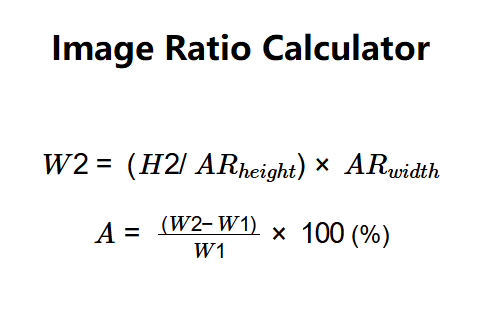
Image Ratio Calculator computes the width of a second image (W2) and the percentage change (A) in width based on the aspect ratio and dimensions of the first image.
It is widely used in image resizing and design to maintain proportional relationships.
Select an aspect ratio to auto-populate the first image height (H1) and width (W1), then input the second image height (H2). The formulas are:
Click 'Calculate' to see the results.
Example 1: Aspect Ratio = 2048x1536, H1 = 2048 pixels, W1 = 1536 pixels, H2 = 2 pixels.
Calculation: \( W2 = (2 / 1536) \times 2048 \approx 2.67 \, \text{pixels} \), \( A = \frac{(2.67 - 1536)}{1536} \times 100 \approx -99.83\% \)
Example 2: Aspect Ratio = 16:9, H1 = 16 pixels, W1 = 9 pixels, H2 = 8 pixels.
Calculation: \( W2 = (8 / 16) \times 9 = 4.5 \, \text{pixels} \), \( A = \frac{(4.5 - 9)}{9} \times 100 = -50\% \)
Select an aspect ratio, input H2, and click 'Calculate' to verify.
1. What is an image ratio?
The image ratio is the proportional relationship between width and height, often expressed as W:H or a pixel dimension (e.g., 1920x1080).
2. How is W2 calculated?
W2 is calculated by scaling the second image height (H2) according to the aspect ratio.
3. What does percentage change (A) represent?
A is the percentage difference between the first image width (W1) and the second image width (W2).
4. Why are H1 and W1 auto-populated?
They are set based on the selected aspect ratio to maintain the original proportion.